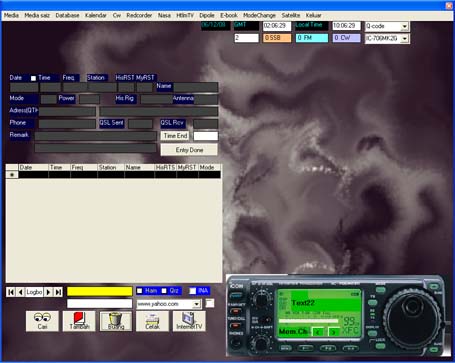
I cant zip all the files. So I tried only a few files. These files are big. I 'll bring it the PD. However you just try to download and unzip. Put the files in the ham1 folder when you install the software.
The program works well for me because I know which key to press and which not to press. Since it is not a user friendly, you have to explore a little. The basic you need to know is to enter data. I will try to explain bit by bit.
What are the other features ?
1. Contain a web browser
2. Morse Trainer
3. Database which you can keep records
4.
Watching video
5.
Interface to your transceiver using CIV
6 Record and Playback your QSO
And a few other utility. This is a talking logbook. I will not go to all except for the logging. But you have to set your computer date and time in the followin format; dd/mm/yyyy for data, HH:mm for time and set to +8 hours Kuala Lumpur or Singapore whatever you have in your computer.
When you run the program you will see the image as above. When you hear a station, click the eyes and enter the callsign followed by pressing the Enter key. If you already work the station it will show you the display otherwise there will be blank. To record the current contact click the red book with the word Tambah ( Add).
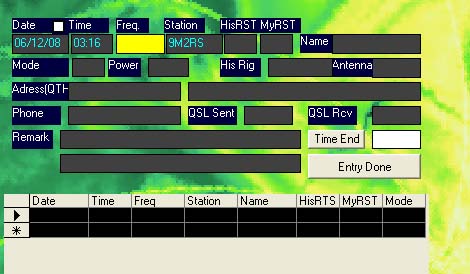 The
moment you click Tambah the display will be as shown on the left. You type
in the frequency. Press enter and enter the signal report, name ,mode etc.
When a second person call you, repeat the process but this time you don't
have to type in the frequency. For each entery click the button Entry Done
when the entry is completed. When the station sign off, click Time End.
The
moment you click Tambah the display will be as shown on the left. You type
in the frequency. Press enter and enter the signal report, name ,mode etc.
When a second person call you, repeat the process but this time you don't
have to type in the frequency. For each entery click the button Entry Done
when the entry is completed. When the station sign off, click Time End.
Checking the QRZ.COM -Most of the time
we want to check on the station. Click a check box entitle QRZ below. If
the person registers in the server the display will be as the diagram
shown.
You can highlight the name and callsign and copy it. Then click the picture of the printer below and paste in the bigger box. The top box is empty. Place the cursor on the top box and double click it. The callsign will appear in the top box..
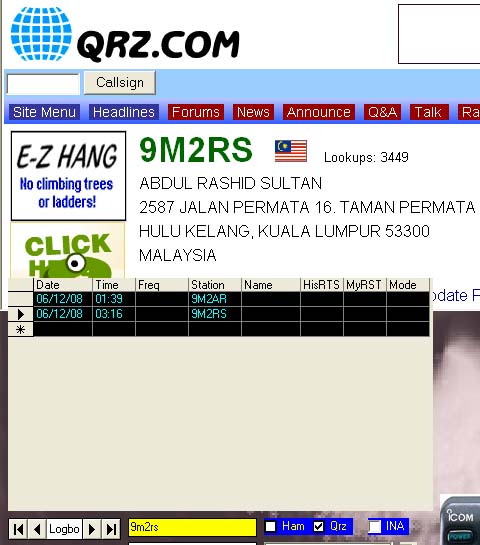
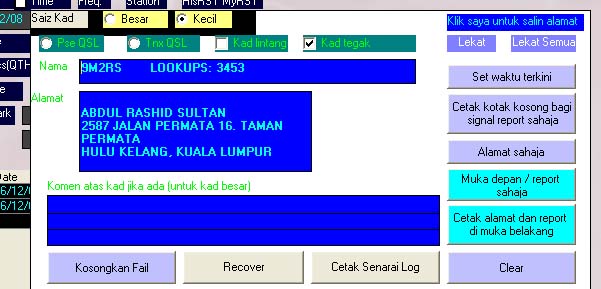 As
to the rest of the facility you need to explore one by one. There may be
some errors here and there. I am not a professional programmer and do not
have any computer certificate too.
As
to the rest of the facility you need to explore one by one. There may be
some errors here and there. I am not a professional programmer and do not
have any computer certificate too.
As for the satelite information there may be one error but as you continue the satelite information will be displayed every second s the satelites change position.
GOOD LUCK.